🧠 Running AI/ML API with AutoGPT¶
Follow these steps to connect AI/ML API with the AutoGPT platform for high-performance AI text generation.
✅ Prerequisites¶
- Make sure you have gone through and completed the AutoGPT Setup Guide, and AutoGPT is running locally at
http://localhost:3000. - You have an API key from AI/ML API.
⚙️ Setup Steps¶
1. Start AutoGPT Locally¶
Follow the official guide: 📖 AutoGPT Getting Started Guide
Make sure AutoGPT is running and accessible at: http://localhost:3000
💡 Keep AutoGPT running in a terminal or Docker throughout the session.
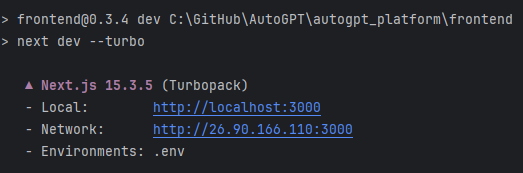
2. Open the Visual Builder¶
Open your browser and go to: http://localhost:3000/build
Or click “Build” in the navigation bar.
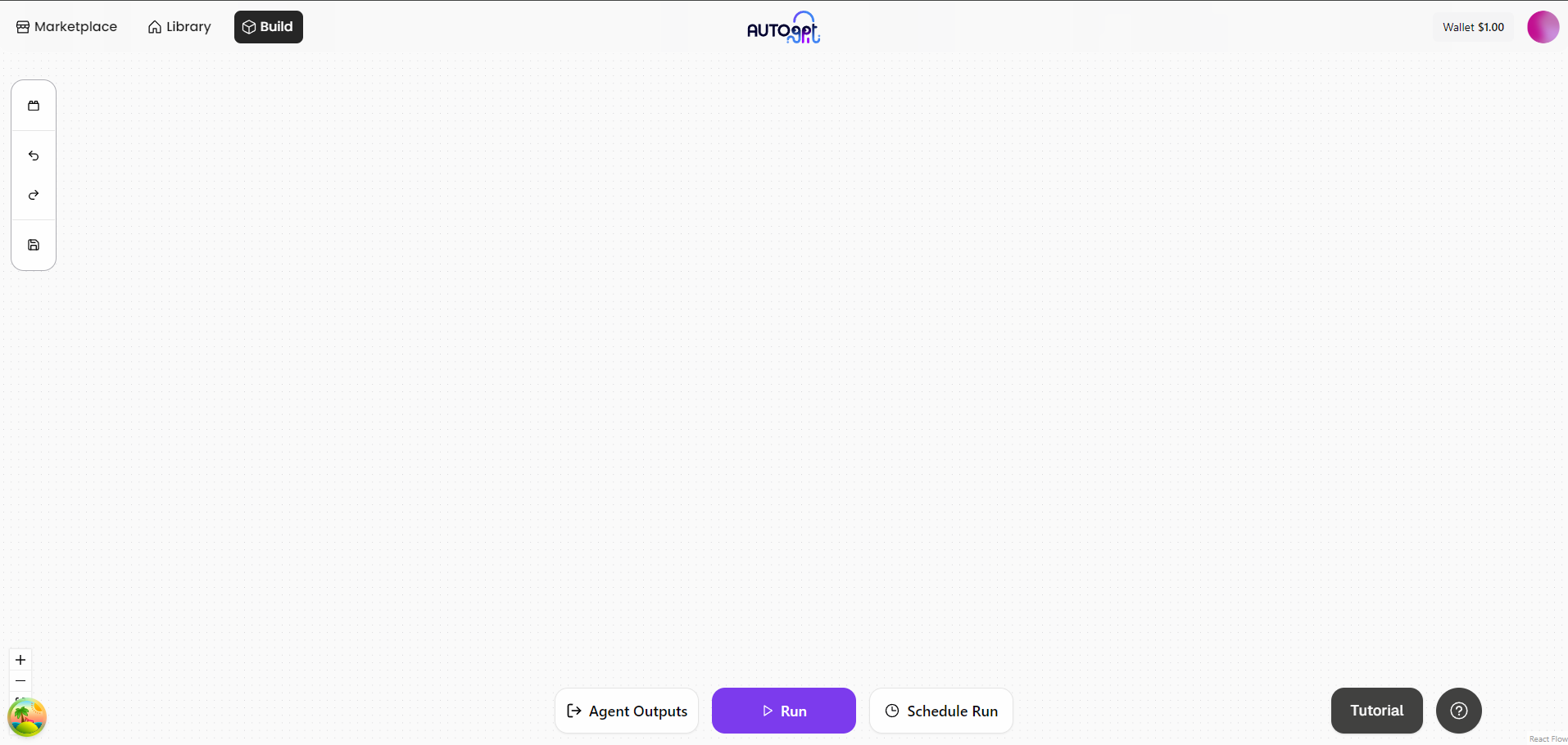
3. Add an AI Text Generator Block¶
- Click the "Blocks" button on the left sidebar.
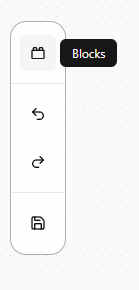
- In the search bar, type
AI Text Generator. - Drag the block into the canvas.
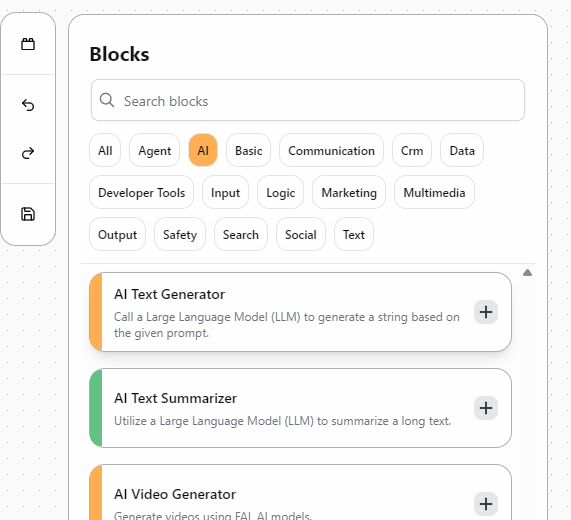
4. Select an AI/ML API Model¶
Click the AI Text Generator block to configure it.
In the LLM Model dropdown, select one of the supported models from AI/ML API:
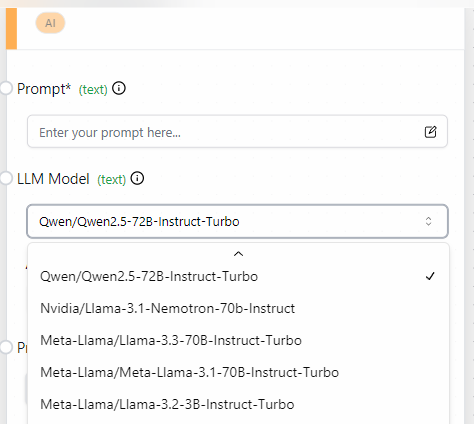
| Model ID | Speed | Reasoning Quality | Best For |
|---|---|---|---|
Qwen/Qwen2.5-72B-Instruct-Turbo |
Medium | High | Text-based tasks |
nvidia/llama-3.1-nemotron-70b-instruct |
Medium | High | Analytics and reasoning |
meta-llama/Llama-3.3-70B-Instruct-Turbo |
Low | Very High | Complex multi-step tasks |
meta-llama/Meta-Llama-3.1-70B-Instruct-Turbo |
Low | Very High | Deep reasoning |
meta-llama/Llama-3.2-3B-Instruct-Turbo |
High | Medium | Fast responses |
✅ These models are available via OpenAI-compatible API from AI/ML API
5. Configure the Prompt and API Key¶
Inside the AI Text Generator block:
- Enter your prompt text in the Prompt field.
- Enter your AI/ML API Key in the designated field.
🔐 You can get your key from: https://aimlapi.com/app/keys/
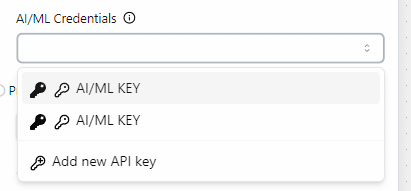
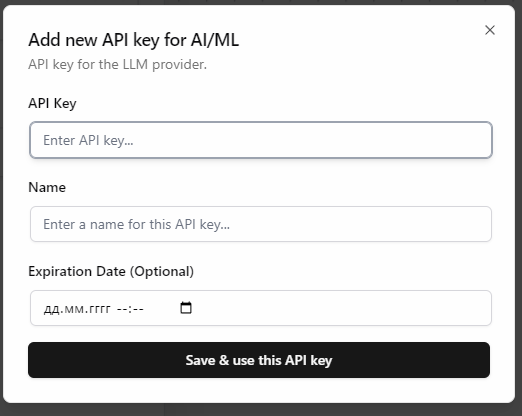
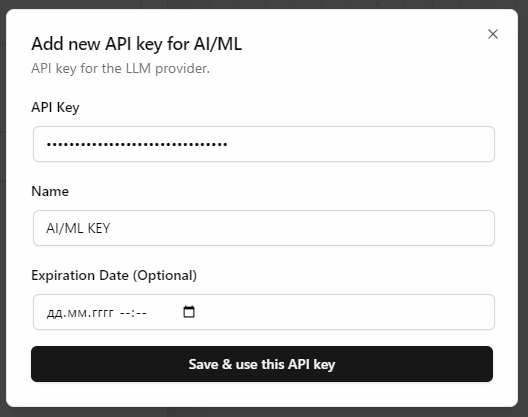
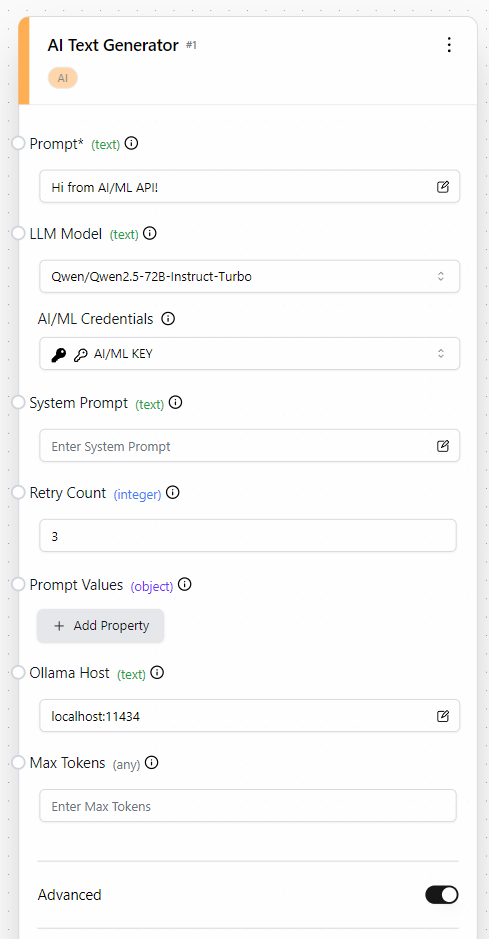
6. Save Your Agent¶
Click the “Save” button at the top-right of the builder interface:
- Give your agent a name (e.g.,
aimlapi_test_agent). - Click “Save Agent” to confirm.
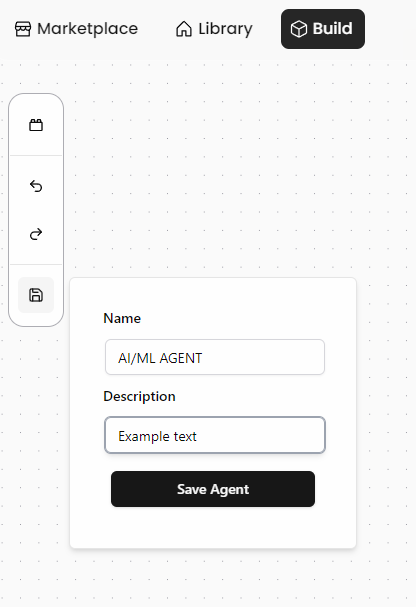
💡 Saving allows reuse, scheduling, and chaining in larger workflows.
7. Run Your Agent¶
From the workspace:
- Press “Run” next to your saved agent.
- The request will be sent to the selected AI/ML API model.
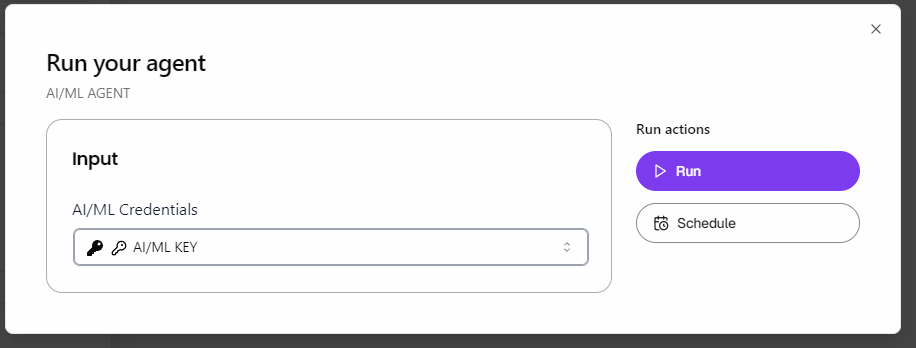
8. View the Output¶
- Scroll to the AI Text Generator block.
- Check the Output panel below it.
- You can copy, export, or pass the result to further blocks.
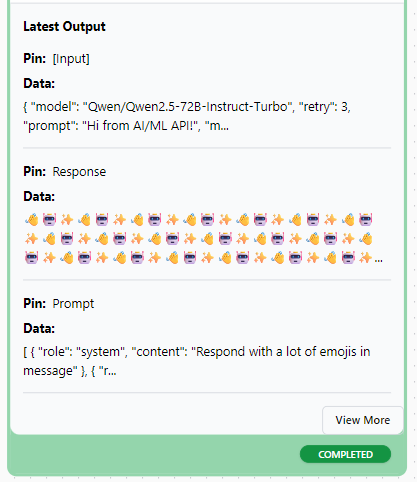
🔄 Expand Your Agent¶
Now that AI/ML API is connected, expand your workflow by chaining additional blocks:
- 🔧 Tools – fetch URLs, call APIs, scrape data
- 🧠 Memory – retain context across interactions
- ⚙️ Actions / Chains – create full pipelines
🎉 You’re now generating AI responses using enterprise-grade models from AI/ML API in AutoGPT!